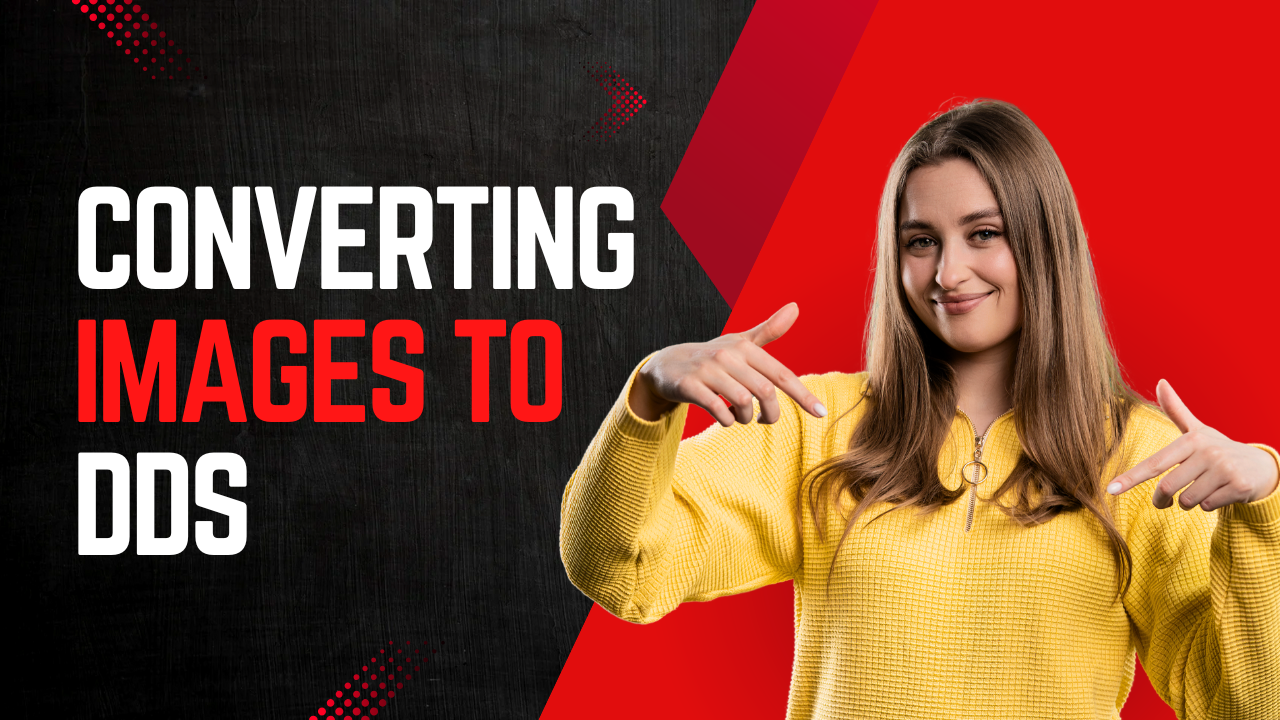In the world of digital content creation, especially for games and real-time 3D applications, file formats matter immensely. You might have a beautiful texture as a PNG or JPEG, but when it's time to put it into a game engine like Unity or Unreal, or to mod your favorite title, you'll often encounter the DDS file format. So, how do you bridge the gap between a standard image and a specialized DDS file? This article will guide you through the "why," "when," and "how" of converting images to DDS.
What is a DDS File?
DDS stands for DirectDraw Surface. It's a file format developed by Microsoft for use with its DirectX technology. Unlike common image formats like PNG or JPEG, which store uncompressed or simply compressed image data, a DDS file is designed to store textures in a way that is ready for a GPU to consume.
The key advantage of DDS is its support for real-time compressed texture formats. The most common of these are the S3 Texture Compression (S3TC) formats, also known as DXTC:
-
DXT1: Offers 4:1 compression. Supports RGB data with 1-bit alpha (on/off transparency) or no alpha. Ideal for color maps and diffuse textures without soft transparency.
-
DXT3: Good for textures with sharp, detailed alpha channels, like decals or fences. It compresses color at a similar ratio to DXT1 but stores alpha data separately with less compression.
-
DXT5: The go-to choice for textures with smooth, graduated transparency (alpha channels), such as fog, smoke, hair, or complex masks. It compresses the alpha channel more efficiently than DXT3 for these types of images.
Why Convert to DDS? The Key Benefits
You might wonder why you wouldn't just use a PNG. The benefits of DDS are primarily performance-related:
-
Faster Loading Times: DDS textures are "ready-to-use." The GPU doesn't need to decompress them from a format like JPEG or PNG before using them. They are stored in a form that the GPU's texture hardware understands natively, leading to significantly faster load times.
-
Reduced Memory Usage: The compressed nature of DXT1, DXT3, and DXT5 means the texture takes up much less video memory (VRAM). This is critical in game environments where VRAM is a precious resource.
-
Support for Mipmaps: DDS files can store pre-computed mipmaps—smaller, filtered versions of the main texture. This means the game engine doesn't have to generate them on the fly, saving CPU cycles. It also prevents "shimmering" and aliasing on distant surfaces.
-
Advanced Texture Types: The format natively supports complex texture types like cube maps (for skyboxes and reflections) and volume textures.
When Should You Use DDS?
-
Game Development: For all in-game assets like diffuse maps, normal maps, specular maps, etc.
-
Game Modding: Most PC game mods require textures to be in the DDS format to replace the original game files.
-
Real-Time 3D Applications: Any application using DirectX or OpenGL (which also supports DDS) can benefit.
How to Convert an Image to DDS: Tools and a Step-by-Step Guide
Converting your PNG, JPEG, or TGA file to DDS is a straightforward process with the right tools.
Popular Tools for Conversion:
-
Adobe Photoshop (with the Intel Texture Works Plugin): The industry standard for artists. The plugin provides a powerful and intuitive interface for DDS conversion.
-
GIMP (with the DDS Plugin): A fantastic free and open-source alternative.
-
Paint.NET (with the DDS FileType Plugin): A lightweight and user-friendly option for Windows.
-
NVidia Texture Tools Exporter (for Photoshop): Another excellent plugin from the creators of the compression technology.
-
Online Converters: Websites like
online-convert.comoffer quick conversion but be cautious with sensitive or copyrighted material.
Step-by-Step Guide Using GIMP (Free Method)
This is a great method for those without access to Photoshop.
-
Prepare Your Image:
-
Open your source image (e.g.,
my_texture.png) in GIMP. -
Ensure the image dimensions are powers of two (e.g., 512x512, 1024x1024, 2048x2048). While not always strictly required, it is a universal standard for optimal performance and correct mipmapping.
-
If your image has transparency, make sure it's on a separate layer or the alpha channel is correctly set.
-
-
Install the DDS Plugin:
-
If you haven't already, download and install the
gimp-ddsplugin from its official repository. Installation is usually just copying files into GIMP's plug-ins folder.
-
-
Export as DDS:
-
Go to
File > Export As.... -
Name your file with the
.ddsextension (e.g.,my_texture.dds). -
Click Export.
-
-
Configure the DDS Settings (The Most Important Part):
-
A new dialog box will open. Here you choose the compression format.
-
BC1 / DXT1: Choose this if your texture has no transparency or only on/off transparency. (e.g., a wooden plank, a brick wall).
-
BC2 / DXT3: Seldom used. Good for textures with sharp, high-contrast alpha.
-
BC3 / DXT5: Choose this if your texture has smooth transparency in its alpha channel (e.g., a particle effect, a grungy mask, a leafy tree).
-
BC4 / ATI1 (Gray Scale): For single-channel textures like height maps or roughness maps.
-
BC5 / ATI2 (XY): The standard for normal maps. It stores the X and Y components, from which the Z component is derived.
-
BC7 (High Quality): A newer format offering higher quality at similar file sizes to DXT5. Use this for high-quality color textures if your target platform supports it (modern PCs and Xbox).
-
-
Generate Mipmaps:
-
In the same dialog, check the box for Generate Mipmaps. This creates the smaller versions of your texture for better performance and visual quality at a distance.
-
Leave the other settings at their defaults unless you have a specific need.
-
-
Click "Export": Your DDS file is now ready to use!
Best Practices and Pitfalls to Avoid
-
Don't Upscale: Converting a low-res JPEG to DDS won't magically add quality. Start with the highest quality source file possible, preferably a lossless format like PNG or TGA.
-
Choose the Right Format: Using DXT1 for a texture that needs a smooth alpha channel will result in ugly, blocky edges. Using DXT5 for everything wastes a small amount of performance where it isn't needed.
-
Normal Maps are Special: Always save normal maps as BC5 / ATI2 or the equivalent "3Dc" format. Saving them as a standard RGB format (like DXT5) can introduce artifacts and reduce accuracy.
-
Test in Your Engine: After conversion, always import the DDS into your game engine or application to ensure it looks and performs as expected.
Conclusion
Converting an image to DDS is a crucial optimization step in the pipeline of any real-time graphics project. By understanding the different compression formats and using readily available tools, you can ensure your textures look great while minimizing their impact on performance. So, the next time your project calls for a texture, don't just settle for a PNG—convert it to DDS and unlock the benefits of a format built for speed.