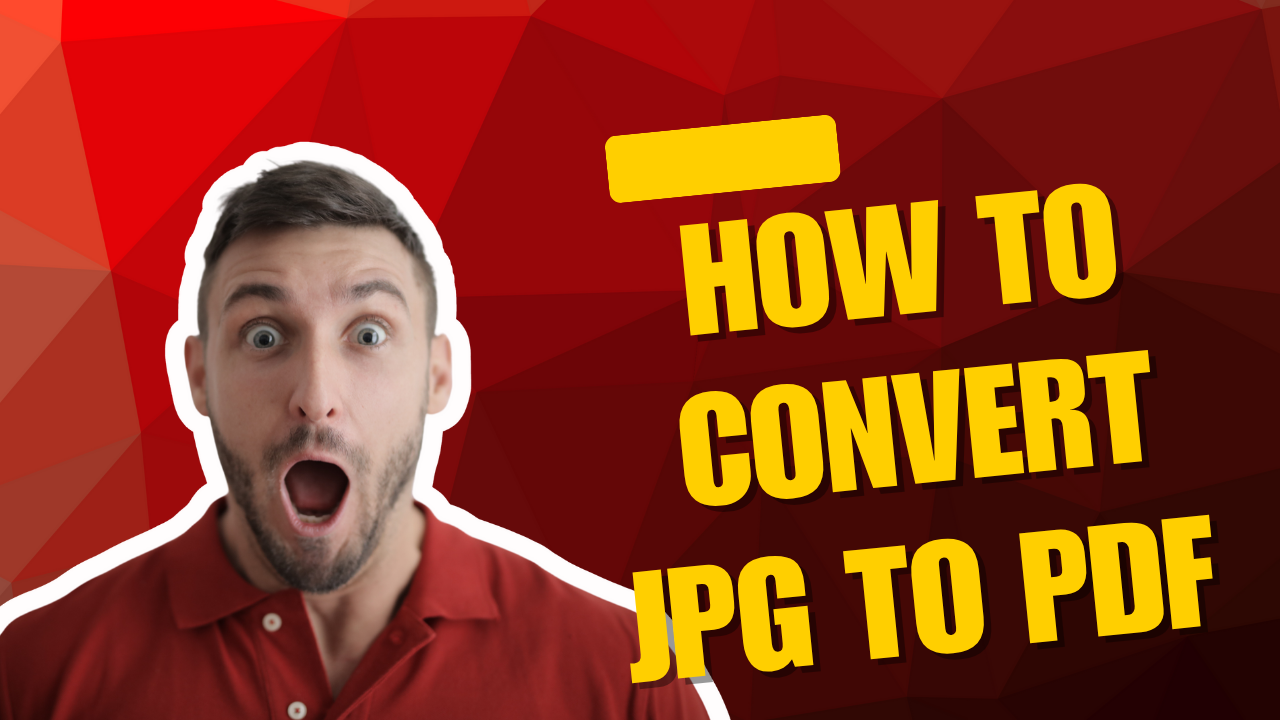In our digital world, we often find ourselves with important images, scanned documents, or memorable photos stuck in the JPG format. While great for pictures, JPGs aren't ideal for sending multi-page documents or ensuring your file looks the same on every device. This is where the PDF (Portable Document Format) comes in. Converting your JPG images to a PDF file consolidates them, preserves their quality, and makes them look professional and easy to share.
Whether you're a student compiling project images, a professional creating a report, or someone archiving family photos, this guide will walk you through the best methods to convert JPG to PDF, including online tools and built-in software.
Why Convert JPG to PDF?
Before we dive into the "how," let's look at the "why." Converting your images to a PDF offers several key advantages:
-
Professional Presentation: A single PDF file looks much more polished than emailing a dozen separate images.
-
Combining Multiple Images: You can merge several JPGs into one multi-page PDF document, perfect for creating portfolios or document scans.
-
Universal Compatibility: PDFs can be opened on virtually any device—Windows, Mac, Android, or iOS—without worrying about formatting issues.
-
Smaller File Size: In many cases, especially with multiple images, a PDF can have a smaller overall file size than the combined JPGs.
-
Security: PDFs can be password-protected and encrypted, offering a layer of security for sensitive documents.
Method 1: Using Online Converters (The Fastest Solution)
Online converters are the go-to choice for speed and convenience. They work directly in your web browser and require no software installation. A standout option in this category is ConverterClick.com.
Why Use ConverterClick.com?
ConverterClick.com is a user-friendly online platform dedicated to file conversion. It’s an excellent choice for converting JPG to PDF because it’s:
-
Free to Use: No hidden costs or subscriptions.
-
Privacy-Focused: The site typically deletes your uploaded files after a short period, ensuring your data remains private.
-
High-Quality Output: It maintains the resolution and quality of your original images during conversion.
-
Batch Conversion: You can convert multiple JPG files into a single, multi-page PDF in one go.
How to Convert with ConverterClick.com:
-
Visit the website: ConverterClick.com.
-
Navigate to their JPG to PDF converter tool.
-
Click the "Upload" or "Select Files" button and choose the JPG image(s) from your computer. You can select multiple files by holding down the
Ctrl(orCmdon Mac) key. -
Arrange the images in your desired order if needed.
-
Click the "Convert" or "Create PDF" button.
-
Once the processing is complete, your PDF file will be ready to download.
For other reliable online options, you can also explore established external sites like Smallpdf or ILovePDF. These platforms offer a similar, streamlined experience and are trusted by millions of users worldwide.
Method 2: Using Built-in Operating System Tools (No Internet Needed)
If you prefer to avoid uploading files online, both Windows and macOS have built-in features that make this conversion a breeze.
For Windows 10 & 11 Users:
Microsoft has integrated a virtual printer that acts as a PDF converter.
-
Open the JPG file you want to convert using the Photos app.
-
Click on the "Print" icon or press
Ctrl + P. -
In the printer selection menu, choose Microsoft Print to PDF.
-
Adjust any settings (like paper orientation), and click "Print."
-
You will be prompted to name your new PDF file and choose a save location.
To combine multiple JPGs into one PDF, select all the images in File Explorer, right-click, and select "Print." The same "Microsoft Print to PDF" option will be available.
For macOS Users:
Apple's Preview app is a powerful built-in tool that handles this task perfectly.
-
Open your JPG image(s) with the Preview app.
-
If you have multiple images, make sure they are all open in Preview. You can see them in the sidebar.
-
Go to the menu bar and click File > Print...
-
In the bottom-left corner of the print dialog box, click the "PDF" dropdown button.
-
Select "Save as PDF."
-
Name your file and save it.
Method 3: Using Dedicated Mobile Apps
Need to convert on the go? Your smartphone has you covered.
-
For Android: Apps like Adobe Scan or CamScanner are fantastic. They not only convert images but can also use your camera to scan documents directly into a PDF.
-
For iPhone/iPad: The Files app has a built-in feature. Select your images in the Photos app, tap the share icon, and choose "Save to Files." In the Files app, select the images and use the "Create PDF" option. Alternatively, the "Notes" app can also scan documents to PDF.
Conclusion
Converting JPG to PDF is a simple but essential skill that enhances how you manage and share digital documents. For a quick, reliable, and free online conversion, ConverterClick.com is a top-tier choice. For offline convenience, your computer's built-in tools are incredibly effective. No matter which method you choose, you can now easily transform your collection of images into a sleek, professional, and universally compatible PDF document.